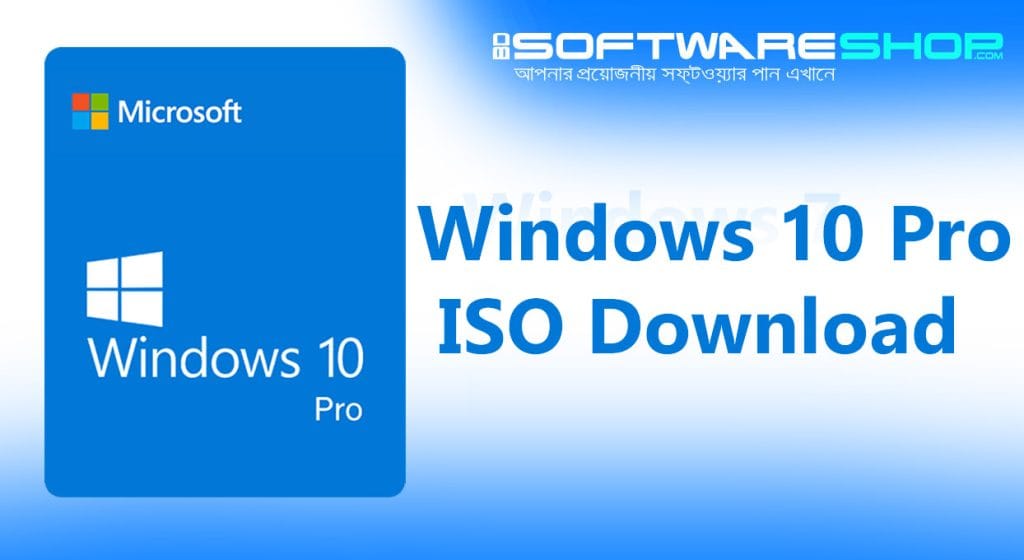Are you looking to download the official Windows 10 Pro ISO file for a clean installation or an upgrade? This comprehensive guide will walk you through the process of obtaining the 64-bit or 32-bit Windows 10 Pro ISO directly from Microsoft’s official website.
How to Download Windows 10 Pro ISO (64-Bit / 32-Bit) – Step-by-Step Guide
Download the latest Windows 10 Pro ISO for free, available in both 64-bit and 32-bit versions. These are bootable disk images in both x86 (32-bit) and x64 (64-bit) formats. Once downloaded, you can save the ISO file to your disk and use it to either burn a DVD or create a bootable USB flash disk.
Why Download the Windows 10 Pro ISO?
Downloading the Windows 10 Pro ISO file allows you to create bootable installation media such as a USB flash drive or DVD. This is particularly useful if you want to:
- Perform a Clean Installation: Completely wipe your PC and install Windows 10 Pro from scratch.
- Upgrade to Windows 10 Pro: If you’re running a lower edition of Windows, you can upgrade to Pro using the ISO.
- Repair Your System: If your current Windows installation is corrupt or malfunctioning, a repair install using the ISO can fix the issues.
Prerequisites
Before you start, ensure you have:
- A Valid Product Key: You’ll need a legitimate Windows 10 Pro product key for activation after installation.
- Sufficient Storage: The ISO file can be around 4 to 5 GB in size, so ensure you have enough space on your device.
- Internet Connection: A stable internet connection is required for the download process.
Step-by-Step Guide to Download the Windows 10 Pro ISO
Follow these steps to download the official Windows 10 Pro ISO file:
1. Visit the Official Microsoft Website
Go to the official Windows 10 download page. This is the safest way to ensure you’re getting the latest and official version of Windows 10 Pro.
2. Download the Media Creation Tool
On the download page, click on the “Download tool now” button. This downloads the Media Creation Tool, which is a utility provided by Microsoft to help you create bootable media or download the ISO file.
3. Run the Media Creation Tool
Once the Media Creation Tool is downloaded, locate the file (usually in your Downloads folder) and double-click to run it. You may need to provide administrative permissions to proceed.
4. Accept the License Terms
After launching the tool, you’ll need to accept Microsoft’s license terms. Read through them and click on “Accept” to continue.
5. Choose the Installation Option
When prompted, select “Create installation media (USB flash drive, DVD, or ISO file) for another PC” and click “Next”.
6. Select Language, Edition, and Architecture
In the next window, you can choose:
- Language: Select your preferred language for Windows 10 Pro.
- Edition: Ensure you select Windows 10 Pro.
- Architecture: Choose between 64-bit, 32-bit, or both, depending on your needs.
7. Choose ISO File Option
Select “ISO file” as your preferred media and click “Next”. You will be asked to select a location on your PC where the ISO file will be saved.
8. Download the ISO File
The tool will now download the Windows 10 Pro ISO file. The time it takes will depend on your internet connection speed.
9. Create Bootable Media (Optional)
After the download is complete, you can use the ISO file to create bootable media using tools like Rufus, or burn it to a DVD.
What’s Next? Installing Windows 10 Pro
Once you have your Windows 10 Pro ISO file:
- Create a Bootable USB Drive: Use a tool like Rufus to create a bootable USB drive for installation.
- Burn to DVD: If you prefer, you can burn the ISO file to a DVD and install Windows from there.
- Install or Upgrade: Boot from the installation media you created, follow the on-screen instructions, and enter your product key when prompted.
Conclusion
Windows 10 Pro ISO (64-Bit / 32-Bit)
Downloading the Windows 10 Pro ISO directly from Microsoft ensures that you get a secure, up-to-date version of the operating system. Whether you’re doing a fresh install, upgrading, or repairing your current Windows installation, this guide has you covered.
Ensure you have a valid product key and follow the steps carefully to avoid any issues during installation. Happy computing!