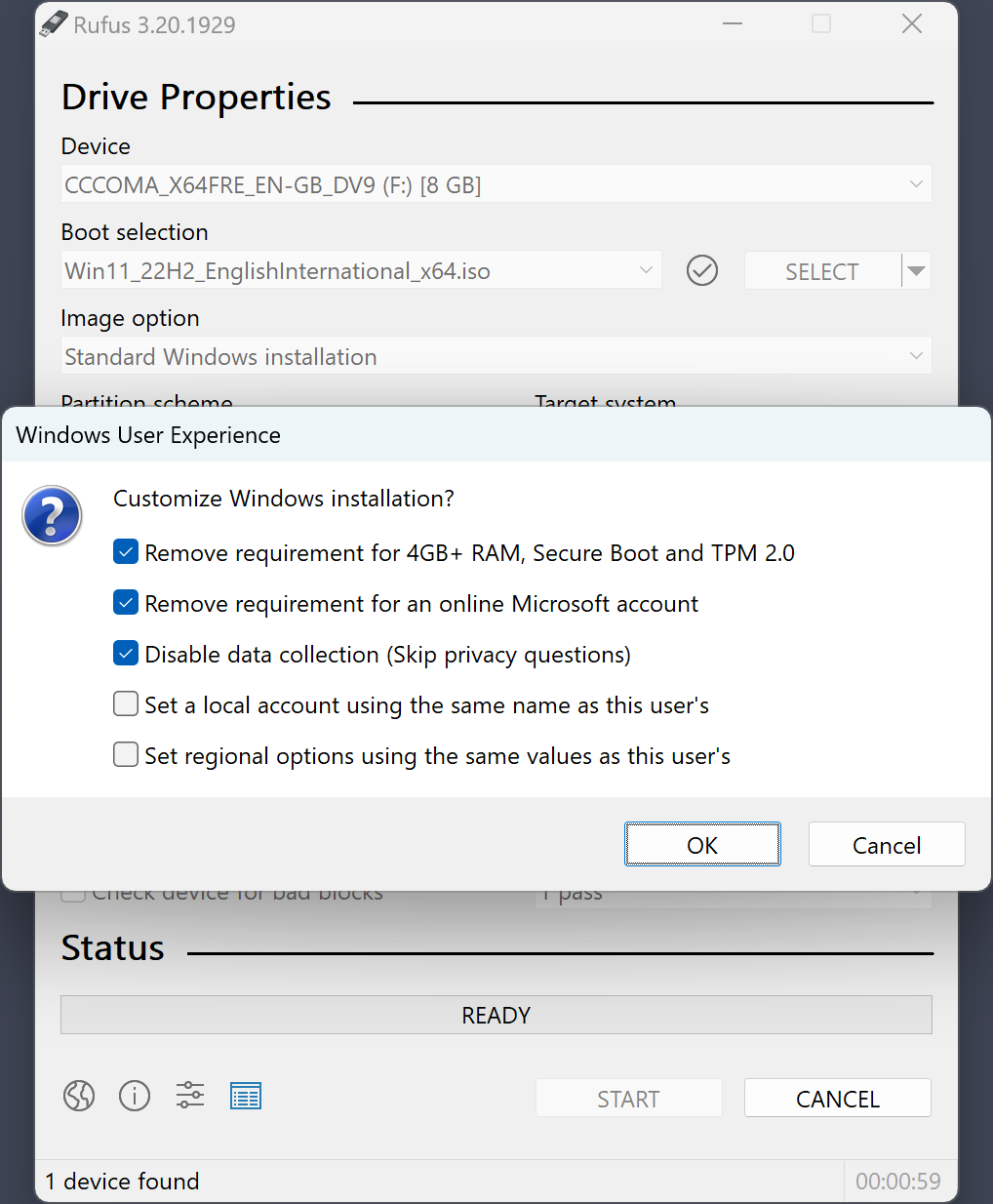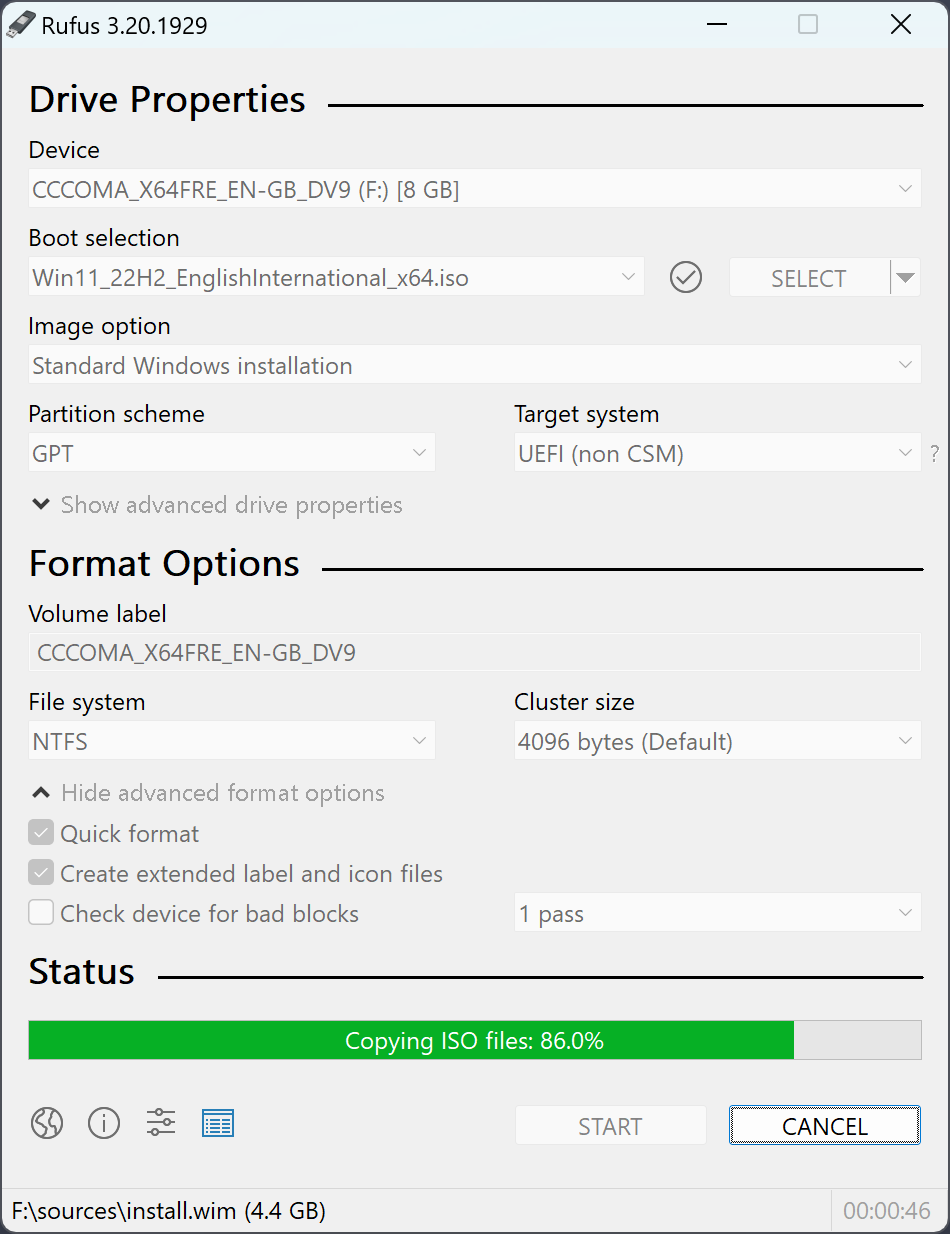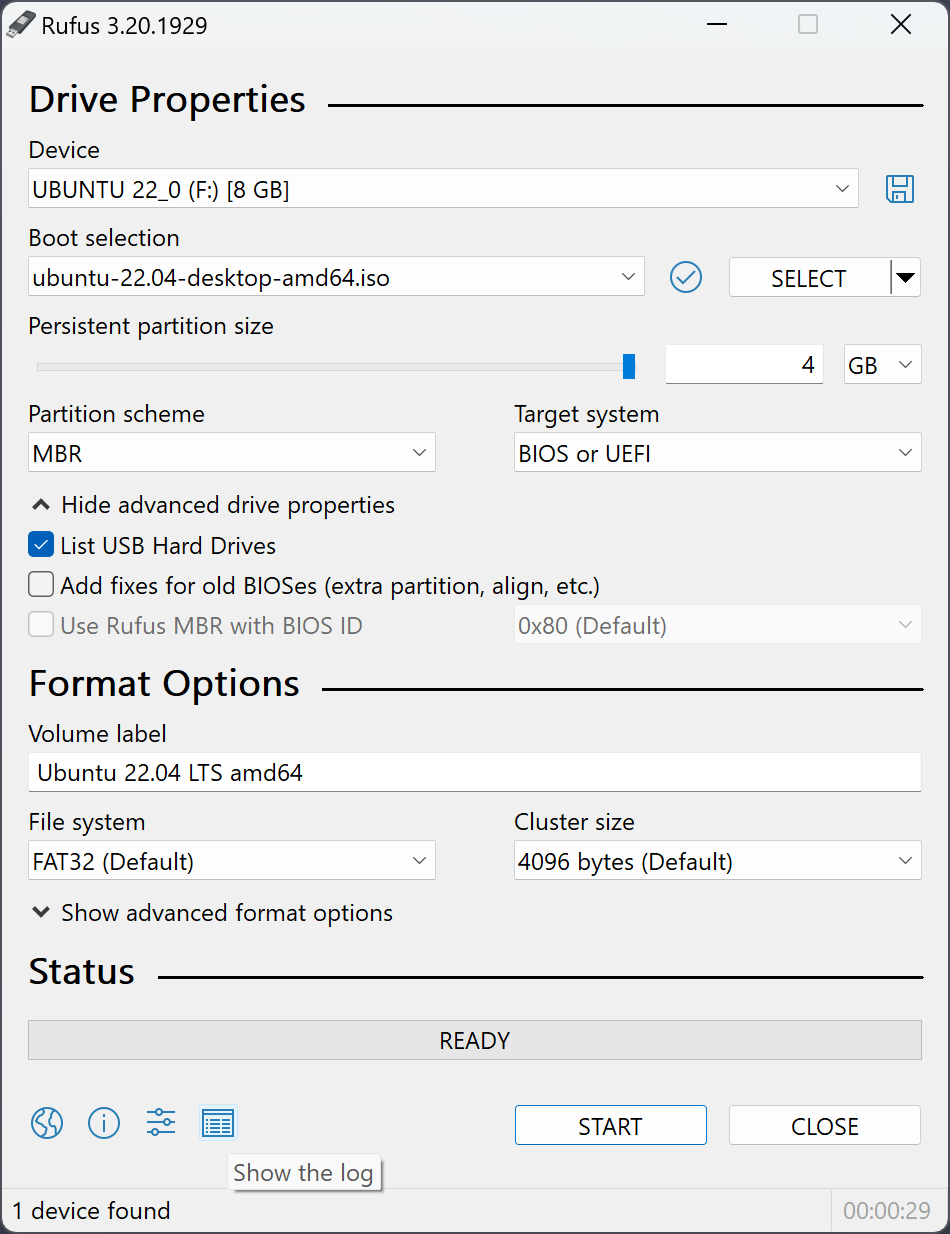Rufus USB: A Comprehensive Guide for Fast and Easy USB Boot Creation
Are you looking for a reliable and efficient tool to create bootable USB drives? Look no further than Rufus USB. This free and open-source software is designed to help you quickly and easily prepare USB drives for a variety of purposes, from installing operating systems to running diagnostic tools. In this guide, we’ll explore the key features of Rufus USB, its benefits, and how to use it effectively.
- Windows 10 ISO Files for All Editions Download
- Windows 7 ISO Download -All Editions
- Windows 11 ISO Download Full Version || SoFtware
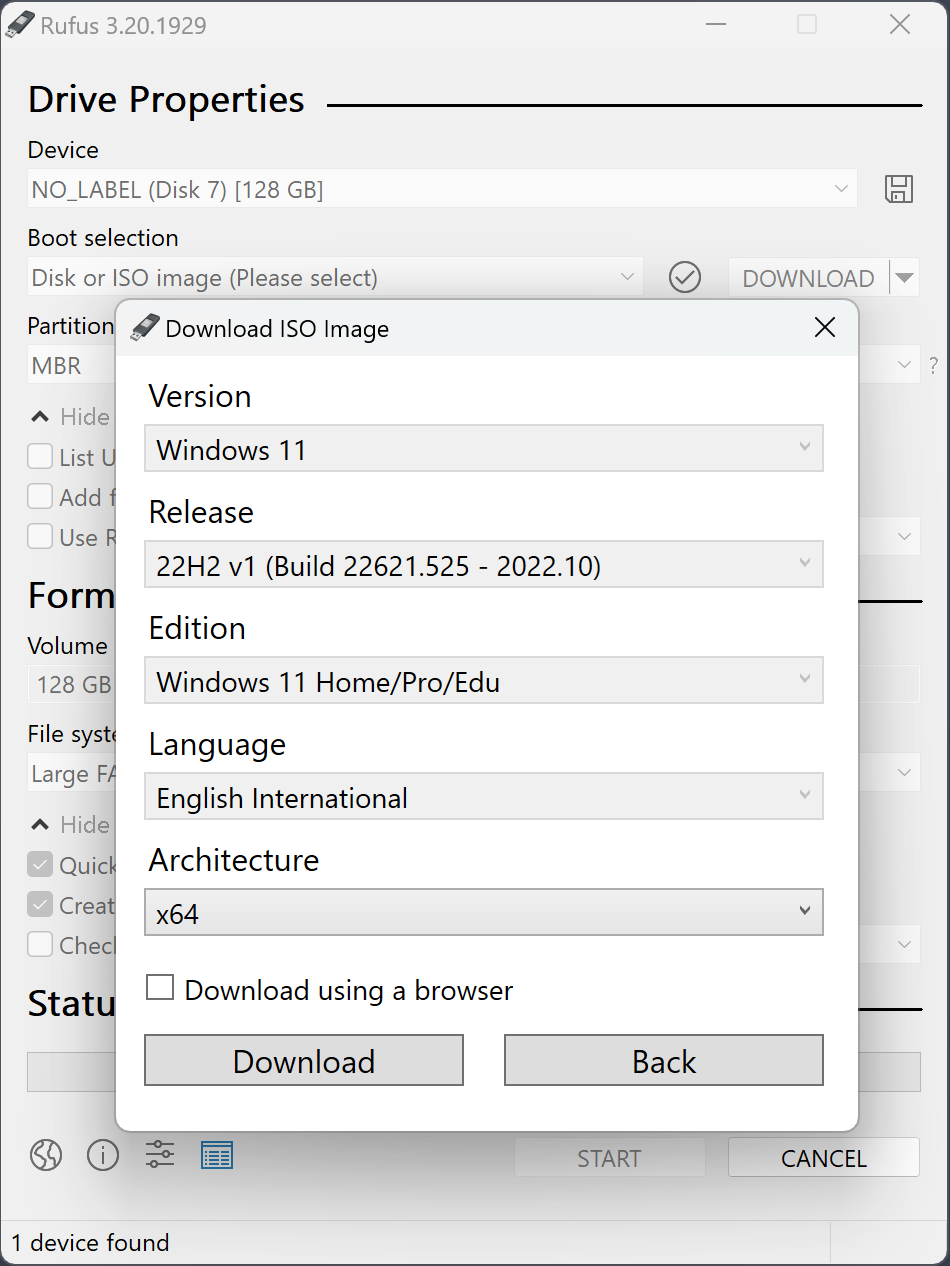
What is Rufus USB?
Rufus USB is a popular utility that enables users to create bootable USB drives from ISO files. Whether you need to install a new operating system, run a system recovery tool, or create a live Linux environment, Rufus makes the process straightforward and hassle-free. Its lightweight design and fast performance make it a top choice for users worldwide.
Key Features
- Fast and Efficient: Rufus is known for its speed and efficiency in creating bootable USB drives. It often completes tasks faster than other similar tools.
- Wide Compatibility: It supports a variety of ISO files, including Windows, Linux distributions, and more.
- User-Friendly Interface: The intuitive interface makes it easy for both beginners and advanced users to navigate and use the software.
- Portable: Rufus does not require installation, which means you can run it directly from the USB drive.
- Advanced Options: For experienced users, Rufus offers advanced settings such as partition schemes and file system choices.
Benefits of Using Rufus USB
- Ease of Use: Rufus’s straightforward interface ensures that even those with minimal technical knowledge can create bootable USB drives with ease.
- High-Speed Performance: The tool is optimized for speed, allowing you to create bootable drives quickly.
- No Installation Required: Since Rufus is portable, you can use it on any computer without the need for installation.
- Wide Range of Supported ISOs: Rufus supports numerous ISO files, making it versatile for various applications.
How to Use Rufus USB
Using Rufus USB is a simple process. Follow these steps to get started:
- Download Rufus: Visit the official Rufus website and download the latest version of the software.
- Run Rufus: Open the downloaded file. No installation is needed as Rufus runs directly from the executable file.
- Insert USB Drive: Plug your USB drive into your computer.
- Select ISO File: Click on the “Select” button and browse for the ISO file you want to use.
- Choose USB Drive: Ensure that your USB drive is selected in the “Device” dropdown menu.
- Configure Settings: Adjust the partition scheme and file system if necessary.
- Start the Process: Click “Start” to begin creating the bootable USB drive. Rufus will format the drive and copy the files as required.
- Complete: Once the process is complete, you can use the USB drive to boot up your system or perform the desired tasks.
Download Rufus USB
Download Rufus USB to experience a fast and reliable way to create bootable USB drives. It’s free, efficient, and compatible with a wide range of ISO files.
Conclusion
Rufus USB is a powerful tool for creating bootable USB drives quickly and efficiently. Its ease of use, speed, and compatibility with various ISO files make it a preferred choice for many users. Whether you’re installing a new operating system or running diagnostic tools, Rufus simplifies the process and saves you time. Download Rufus today and enjoy a seamless bootable USB creation experience!
Icons:
- 🚀 Fast and Efficient
- 🌐 Wide Compatibility
- 🖥️ User-Friendly Interface
- 🔄 Portable
- ⚙️ Advanced Options
Table: Rufus USB Key Features
| Feature | Description |
|---|---|
| Speed | Fast and efficient bootable drive creation |
| Compatibility | Supports various ISO files, including Windows and Linux |
| Interface | Easy-to-use and intuitive |
| Portability | No installation required; portable application |
| Advanced Settings | Customizable partition schemes and file systems |
Feel free to let me know if you need any adjustments or additional information!